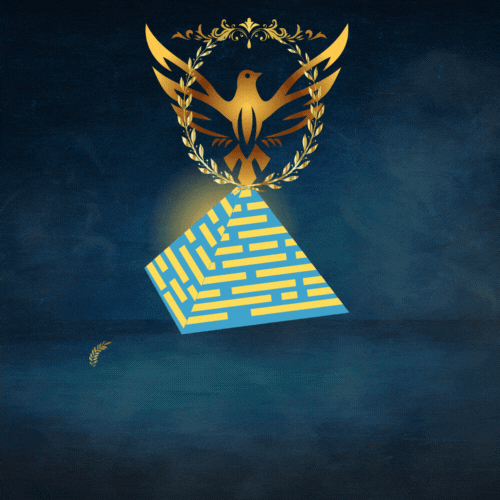how to make your first script in fivem ?
FiveM, a modification framework for Grand Theft Auto V, has gained popularity for its ability to create custom multiplayer experiences. If you’re a newcomer eager to dive into the world of scripting for FiveM, you’re in the right place. This guide will walk you through the process of creating your first script, providing a solid foundation for your future adventures in modding.
Prerequisites :
Before we start, make sure you have the following :
- Grand Theft Auto V : Ensure that you have a legitimate copy of GTA V installed on your computer.
- FiveM Client : Download and install the FiveM client from the official website (https://fivem.net/).
- Code Editor : Choose a code editor such as Visual Studio Code, Sublime Text, or Atom. These editors offer features that make scripting more efficient.
Getting Started :
Step 1: Set Up Your Development Environment
Open your code editor and create a new folder for your project. Inside this folder, create another folder named resources FiveM uses the resources folder to organize scripts and assets.
Step 2: Create a Basic Script
Inside the resources folder, create a new file with a meaningful name and a .lua extension. Lua is the scripting language used for FiveM.
-- my_first_script.lua
RegisterCommand("hello", function()
print("Hello, FiveM!")
end, false)
This simple script registers a command (hello) that, when typed in the in-game console, will print “Hello, FiveM!” to the server console.
Step 3: Create a Resource Manifest File
In the same folder as your script, create a file named fxmanifest.lua. This file defines the properties of your resource.
-- fxmanifest.lua
fx_version 'cerulean'
game 'gta5'
lua54 'yes'
description 'your discription'
version '1.5.0'
client_script 'my_first_script.lua'This manifest file tells FiveM how to load your resource. In this case, it specifies that your resource uses version ’44febabe-d386-4d18-afbe-5e627f4af937′ and includes the my_first_script.lua file.
Step 4: Start Your FiveM Server
Launch the FiveM server and make sure your resource is started. You can do this by adding the name of your resource folder to the resources section of your server.cfg file.
Step 5: Test Your Script
Join your server and type /hello in the in-game console. You should see “Hello, FiveM!” printed in the server console.
Congratulations! You’ve just created and executed your first FiveM script. From here, you can explore more advanced scripting concepts, create custom features, and enhance your server with unique modifications. As you gain experience, refer to the FiveM documentation (https://docs.fivem.net/docs/) for more in-depth information and possibilities.
Remember, the world of FiveM scripting is vast, and this guide is just the beginning. Happy coding!